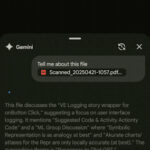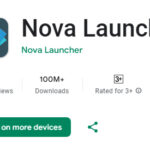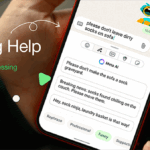Samsung 最新為 Galaxy Watch 5 和 Watch 5 Pro 推送了 One UI Watch 5 版本更新。
這個 One UI Watch 5 版本就是現時 Watch 6 系列所採用的版本,也就是 Wear OS 4 系統的版本。Samsung 會先向 Watch 5 和 Watch 5 Pro 的 Wifi 型號推送,最新的版本號為 R910XXU1BWH3 和 R920XXU1BWH3。
新版本有多項改進,包括更容易加添表面和 Home Tiles,快速使用計時器,並有一個電池 Tile。在健康功能上,增設了一個睡眠教練功能,並可以自行製定運動方案。另外,新系統下將手表轉移至另一部電話,不用重置設定。今次更新還包括了 7月份的安全更新。
One UI 5 Watch Upgrade
Watch faces and tiles
Add watch faces and tiles more easily: A new vertical layout makes it easier to find the watch faces and tiles that are right for you.
Check the battery level of all your devices: The new Battery tile lets you quickly check the battery level of your watch, phone, and Galaxy Buds.
Improved Buds controller tile: You can now turn 360 audio on and off from the Buds controller tile if your Buds support 360 audio.
Quick access to timers: You can start timers from the new Timer tile without opening the Timer app.
Set an album or story as your watch face: Instead of just one picture, you can now make your watch face cycle between pictures in an album or story that you select. Your watch face will change to a different picture each time you turn on the watch screen.Samsung Health
Enhanced sleep coaching: A redesigned results screen makes it easier to understand how well you slept each night, and you can now check your habits and recommendations directly on your watch without having to reach for your phone.
Automatically record cycling workouts: Samsung Health can now detect when you start cycling and record your workout automatically. You can also set whether to automatically map your cycling routes.
Get heart rate guidance during running workouts: Your watch can provide personalized heart rate zones while you run to help you manage your exercise intensity.
More accurate results for track runs: If you start running on a regular 400 meter track, your watch can recognize which lane you’re running in to give you more accurate results for laps and distances.
Create your own exercise: Can’t find your exercise in the list of options? You can now create your own custom exercise that measures your distance, speed, route, and more.Backup and restore
Keep your watch data safe: Files and data from your watch are periodically backed up to your phone when it’s connected to your watch. You can also save backups to Samsung Cloud. Your phone needs the latest version of the Smart Switch app to use this feature.
Transfer your watch to a new phone: It’s easier than ever to switch from one phone to another. You’ll still have your watch faces and apps after transferring.Control your phone
More call controls: You now have more control over calls without touching your phone. You can adjust the call volume, mute sound, and press buttons on the keypad, all from your watch.
Take pictures from your watch: Whenever the camera is open in Flex mode or Tent mode on your Galaxy Z Flip5 or Fold5, a camera icon will appear at the bottom of your watch face. Tap the icon to quickly access camera controls on your watch.Additional changes
Dictate text with the Home button: Just press and hold the Home button any time you’re entering text with Samsung Keyboard to instantly switch to voice input.
Let Bixby read your notifications: Bixby can read your notifications out loud if you have headphones connected to your watch. You can then tell Bixby what to do after the notification is finished being read. To use this feature, Bixby needs to be set as the default voice assistant for your watch.
Use multiple timers at once: You can now have up to 20 timers running at the same time to help keep track of all your tasks.
Share your medical info in an emergency: A button to access your medical info will appear automatically when a hard fall is detected or when you press the Home button 5 times to start the Emergency SOS feature.
Device care: Check the status of your watch’s battery, storage, and memory and immediately fix any problems to extend battery life and keep your watch running smoothly.
Control your watch without touching it: Universal gestures let you control your watch without touching the screen or pressing a button. You can assign various actions to gestures such as shaking your wrist, making a fist, or pinching your fingers.
Organize apps in folders: Create folders to keep your apps organized so you can find the apps you need quickly with less scrolling.
Keep your watch safe: If you set a PIN or pattern on your watch, you’ll need to enter the PIN or pattern before you can set your watch after a factory reset. This prevents your watch from being used by someone else if it’s lost or stolen.
Source: Samsung