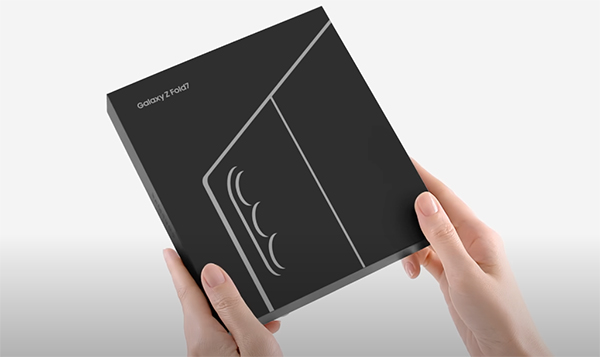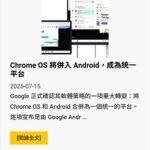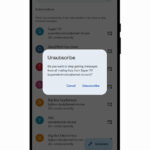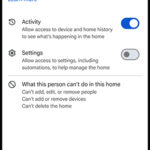过两天 Samsung 就会举行 Galaxy Unpacked 发布会,公布全新旗舰 Galaxy S23 系列。另外亦预计 Samsung 也为为旗下 One UI 系统推出 5.1 更新版本。相对现时的 One UI 5.0,新的 5.1 版本应会是一个小更新,大多都是现有的功能改进和提升,界面设计上不会有大改动。
最近就有 One UI 5.1 的 Changelist 流出,当中有一项名为 AI Restoration 的相机功能是专为 Galaxy S23 系列而设。除了即将推出的 Galaxy S23 系列会有 One UI 5.1 外,预计其他装置之后也会有 One UI 5.1 更新,当然部份功能或会因硬件上的限制而未能提供。
One 5.1 相片和相簿新改进功能有 Shared Fmaily Album, 自拍画面增设滤镜按钮, Expert Raw 可在相机进阶画面找到,Gallery 编辑相片可自动移除阴影和反射, Gallery 内相片往上扫可看到拍摄资料,另外亦改善了相簿搜寻功能,可点按人脸进行搜寻。
还有改进了 Battery Widget, Weather Widget,另外可以按不同的活动模式如工作, 运动等设定不同的主萤幕和锁屏桌布,还有可按照 Airplane Mode 或 Hotspots 执行不同的 Script 配合用家的操作使用。连线功能亦会有不同改进,例如可以透过 chromecast 将 media output 至 wifi speaker, 在 PC 上继续浏览原先在电话上的网页, Samsung Notes 协作功能。人功能智能助手 Bixby Text Calls 可自动接听电话。
Camera:
Changing the hue for a selfie just got easier
Easily change the hue of your selfies with the Effects button on the side of the screen.Quick access to Expert RAW
The Expert RAW app allows you to capture high-quality images without any processing or compression, perfect for those who want to edit their photos later. Accessing Expert RAW is now easier from the Advanced menu.Gallery:
Shared family album
With Shared Family Album, sharing photos with your family is easier than ever. Gallery recommends photos to add to your shared family album by recognizing your family members’ faces. You also get 5GB of storage per family member (up to 6 people).Improved handling
Processing automatically removes shadows and reflections to make your photos look great. You can also recreate GIFs for better resolution and clarity.Convenient information display
If you swipe up when viewing a picture or video in your gallery, you can see at a glance when and where the picture was taken, on which device, where it’s stored, and more.Search has become more powerful
You can now search for more than one person or item at a time. You can even search for people without tagging their names, just by clicking on their faces.Choose a location to save screenshots
Now you can save screenshots and screen recordings in a folder of your choice by setting it up in the advanced features.AR Zone and AR Emoji:
Use 3 Emojis in AR Emoji Camera
Take fun photos and videos with friends (up to 3 people) in mask mode. You can replace your friends’ faces with other characters by clicking the emoji.Layout and editing improvements in AR Doodles
The brushes are now available on the main AR Doodle screen for quicker access. You can also resize and move drawings after you create them, and the new eraser tool lets you erase just a portion of your drawings without completely erasing them.Widgets:
New battery widget
With the new battery widget you can check the battery level of your Galaxy devices. Right from the home screen, you can see how much battery your smartphone, Galaxy Buds, Galaxy Watch and other supported devices have left.Intuitive weather widget
The new illustration style and a summary of the current weather conditions make it easy to know the weather information, whether it’s sunny, cloudy, raining or snowing.Modes and Scenarios:
Different wallpapers depending on the mode
Set different wallpapers on the lock screen and the home screen depending on your current activities. Choose a background for work, one for sport and more by setting different modes.More conditions and actions for scenarios
Run scripts automatically when you turn on airplane mode or mobile hotspot. Scripts can now open some apps, adjust left/right audio balance, and more. New actions now let you control Quick Share and touch sensitivity, as well as change the ringtone and font style.Connectivity:
Collaboration in Samsung Notes
Create a shared note that multiple people can edit at the same time. Write a report with colleagues, take notes for a study group, or draw a picture with a friend. The possibilities are endless.Inviting to shared apps made easy
Now you can easily invite people to shared albums, notes, and calendars using a link that can be shared across apps like messenger, email, and social networks.Advanced multiple controls between Galaxy Book and smartphone
Now you can use your Galaxy Book’s mouse, keyboard, or trackpad not only with your Galaxy tablet, but also with your Galaxy smartphone. You can easily copy and paste text and drag and drop images from one device to another as if it were the same device. (1)Media output for WiFi speakers
If you want to continue listening to music on Wi-Fi speakers via Spotify Connect and the built-in Chromecast™, simply open the media output from the quick access toolbar, not the music apps. (2)Continue surfing on the PC
If you surf the Internet on your smartphone with Samsung Internet and then continue browsing on your PC, you can find the websites you opened on your smartphone and continue browsing them with the PC browser. (3)Samsung DeX:
Improved multitasking in DeX
In split screen mode, you can now drag the splitter in the middle of the screen to resize both windows. You can also snap a window to one of its corners so that it takes up a quarter of the screen.Settings:
Settings suggestions
Suggestions are now displayed at the top of the settings screen, letting you know about useful features to try or settings that need your attention so you can enable or try them right away.Samsung Internet:
Improved search
You can now search by folder name in bookmarks or by group name in tabs. Improved search logic allows you to find what you’re looking for, even if something is misspelled.Setup Wizard:
Faster and easier initial setup of your new Galaxy
If you’re switching to a new Galaxy from a Galaxy or other Android device, simply scan the QR code on your old device to automatically migrate your Wi-Fi networks, Samsung account, and Google account to the new one Device to transfer without typing anything. (4)Weather:
Detailed weather information at a glance
Useful weather information is now displayed on the main screen of the Weather app. You can check severe weather alerts, daily weather reports, hourly precipitation and color temperature charts.Calls:
Bixby text calls
Use Bixby text calls to automatically answer calls and find out the purpose of the call. You see what the caller is saying in a text chat, and you can tap or type replies that are read aloud to the caller. Bixby text calls are only available in English and Korean.